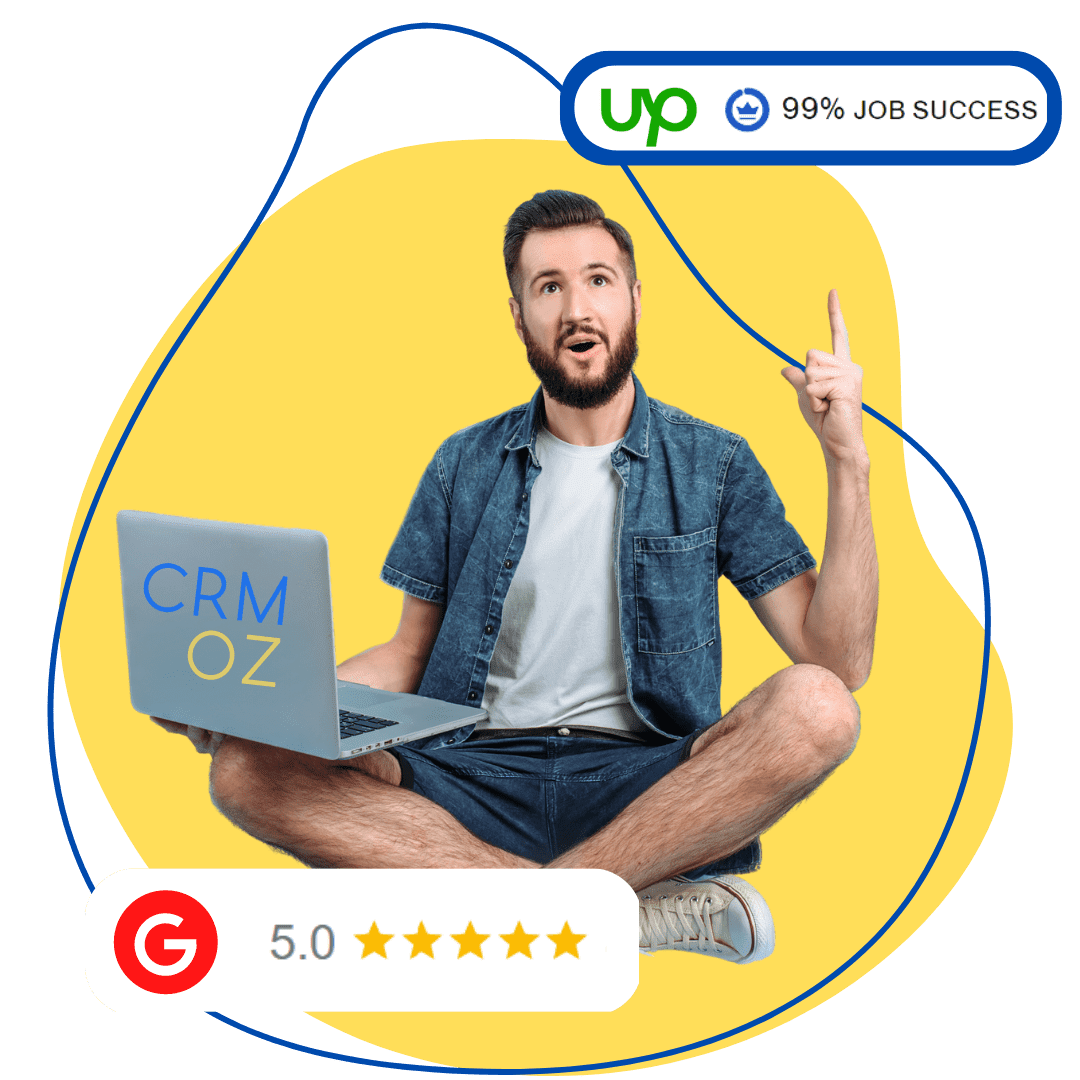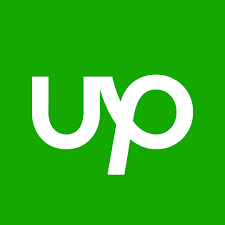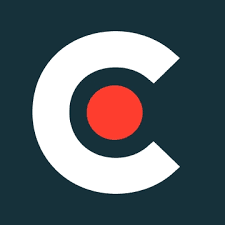How to copy Workspace from one account to another
- a full backup of not only data, but also queries and other metadata;
- test environment to isolate your developers and give them a safe space to experiment;
- sell ready-made dashboards to their clients.

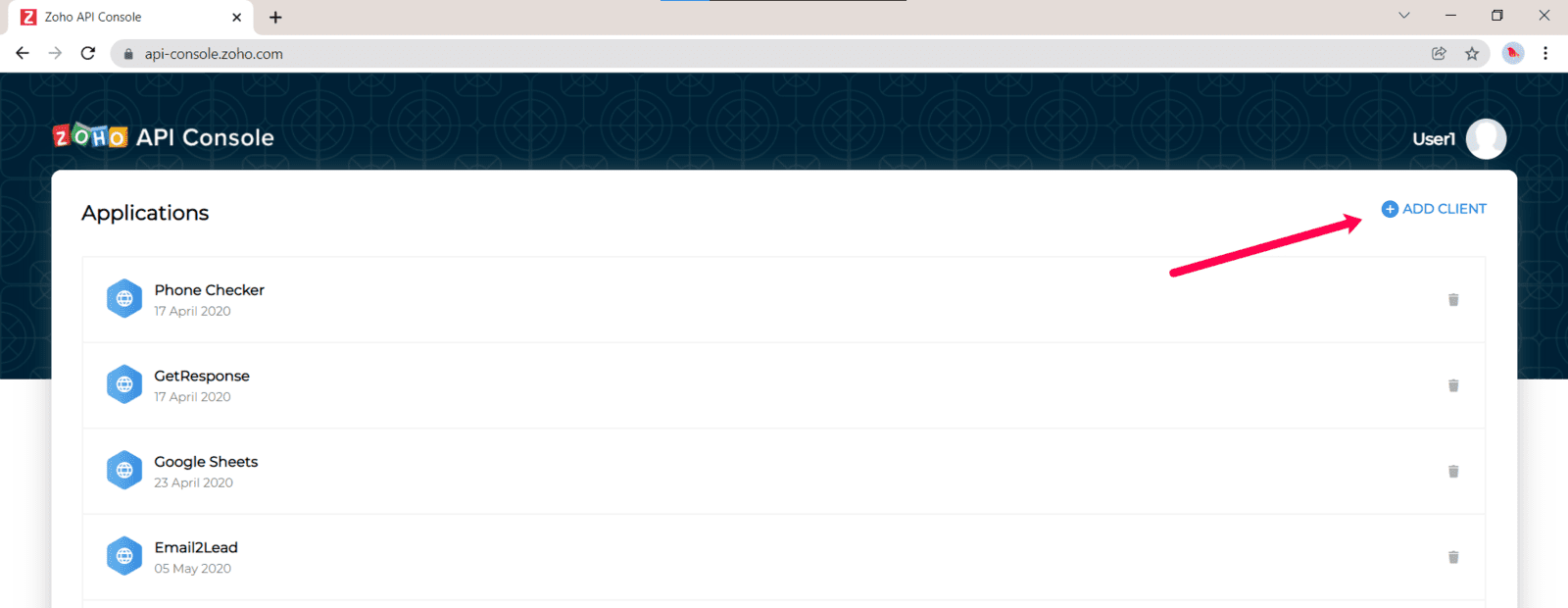
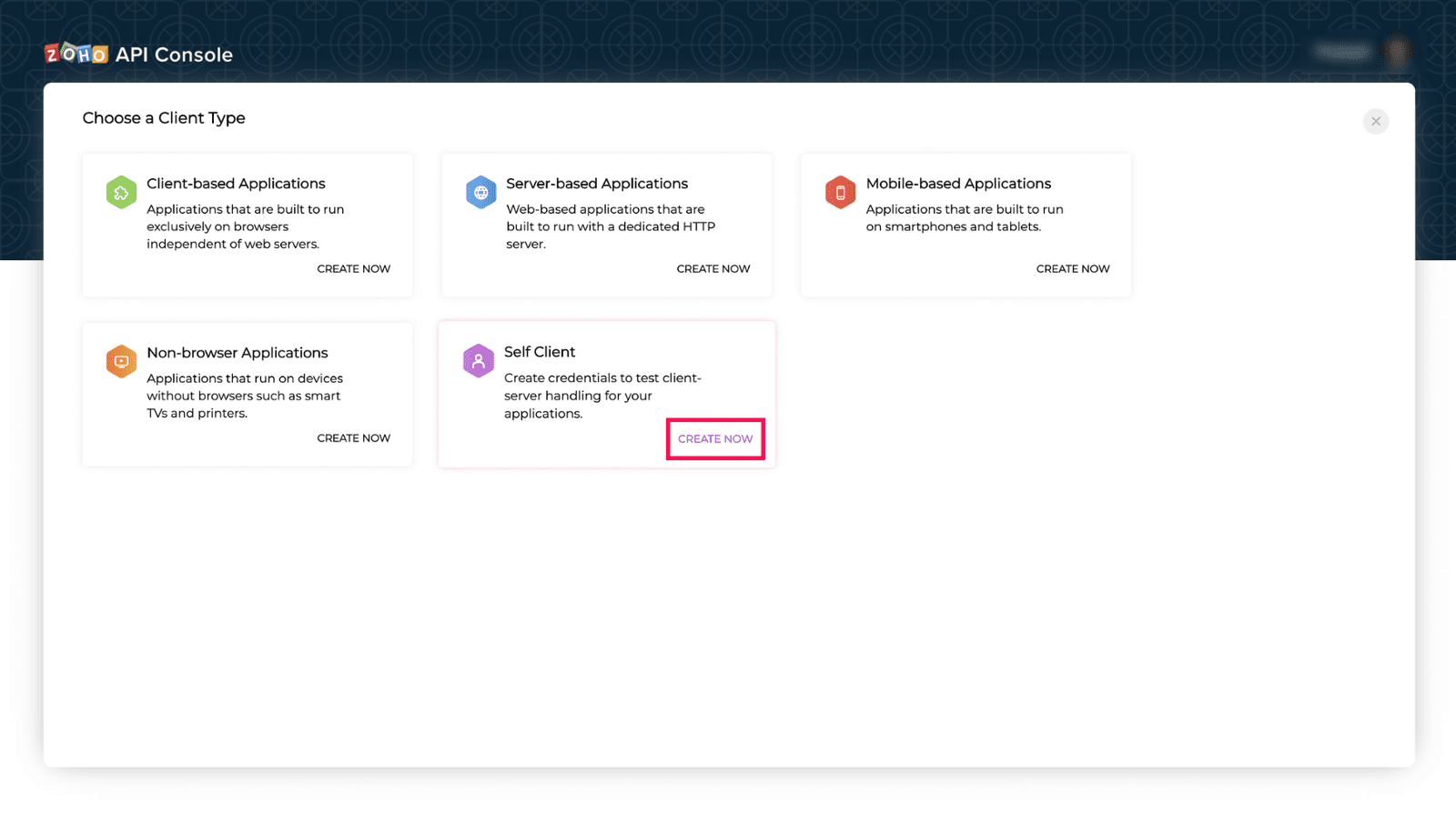
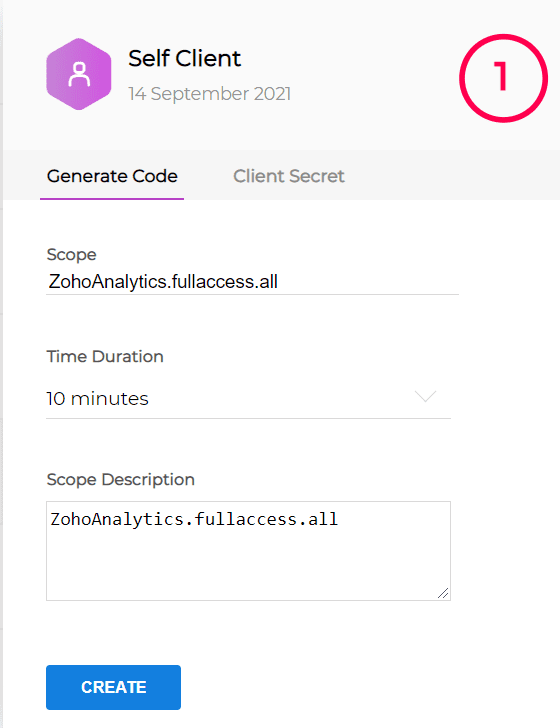
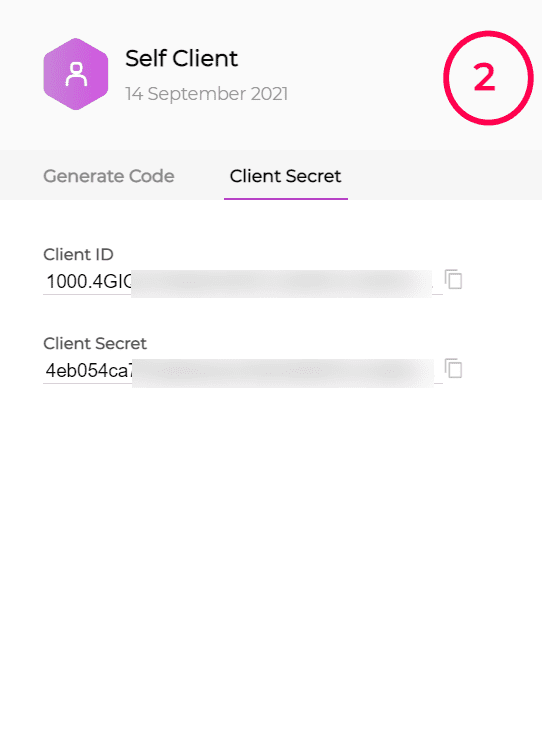
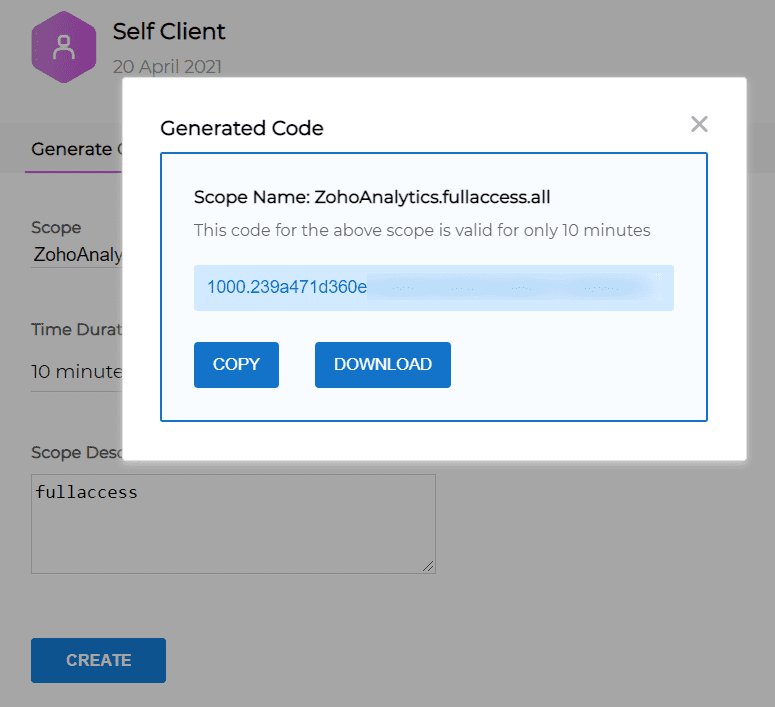
This step must be carried out for each account.
As a result of this step, you will get the Code, Client ID and Client Secret for the source and target accounts.
Step 4: Create OAuth tokens for each account
Using Postman, you need to make two POST requests using the following URL request and placing the resulting values for each account from step 3.
POST
https://accounts.zoho.com/oauth/v2/token?client_id=client_id&code=code&client_secret=client_secret&grant_type=authorization_code
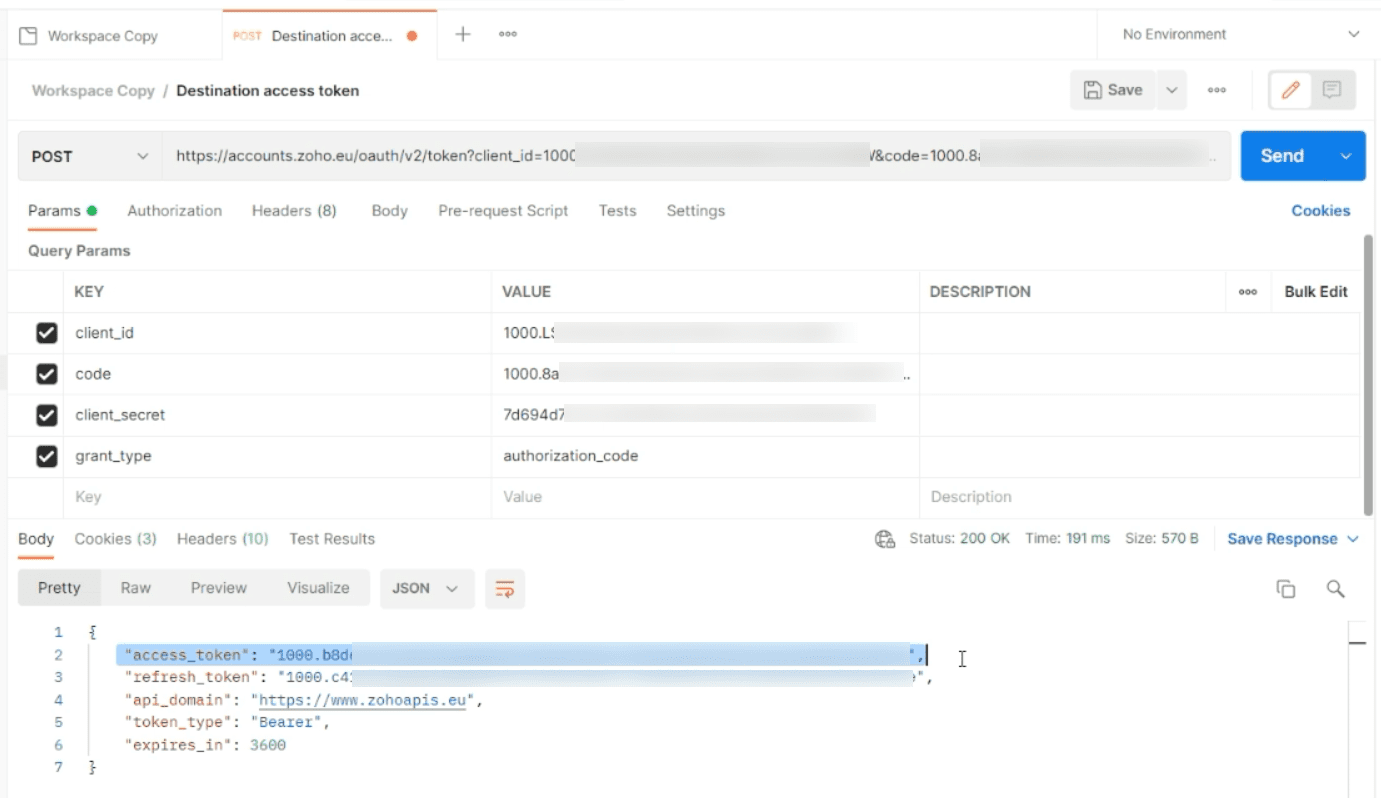
This step must be carried out for each account.
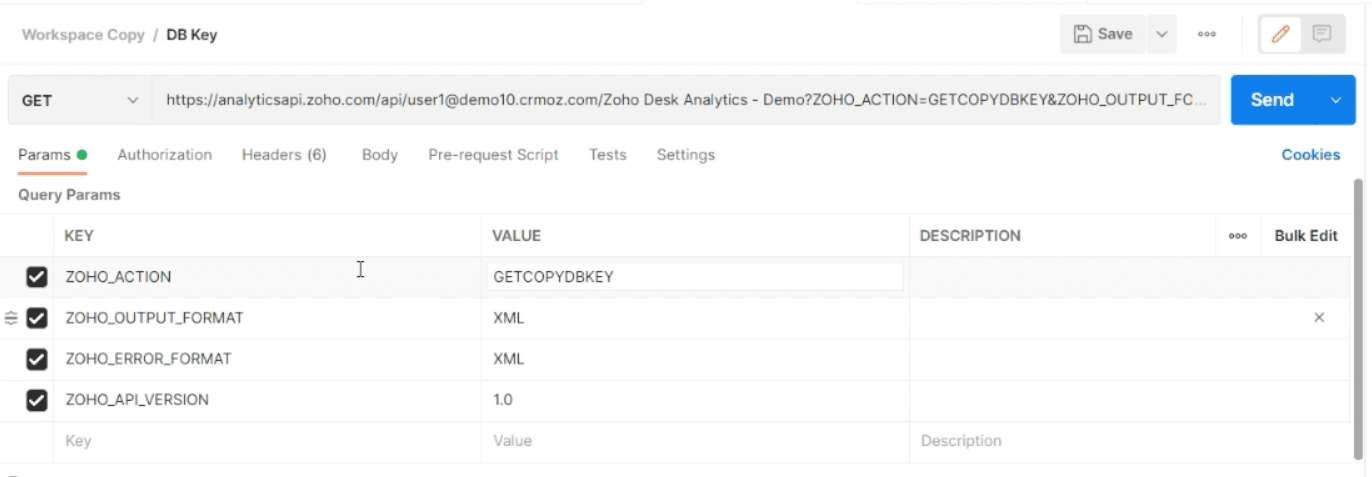
Then paste the access_token value for the source account from step 4 as the Header:
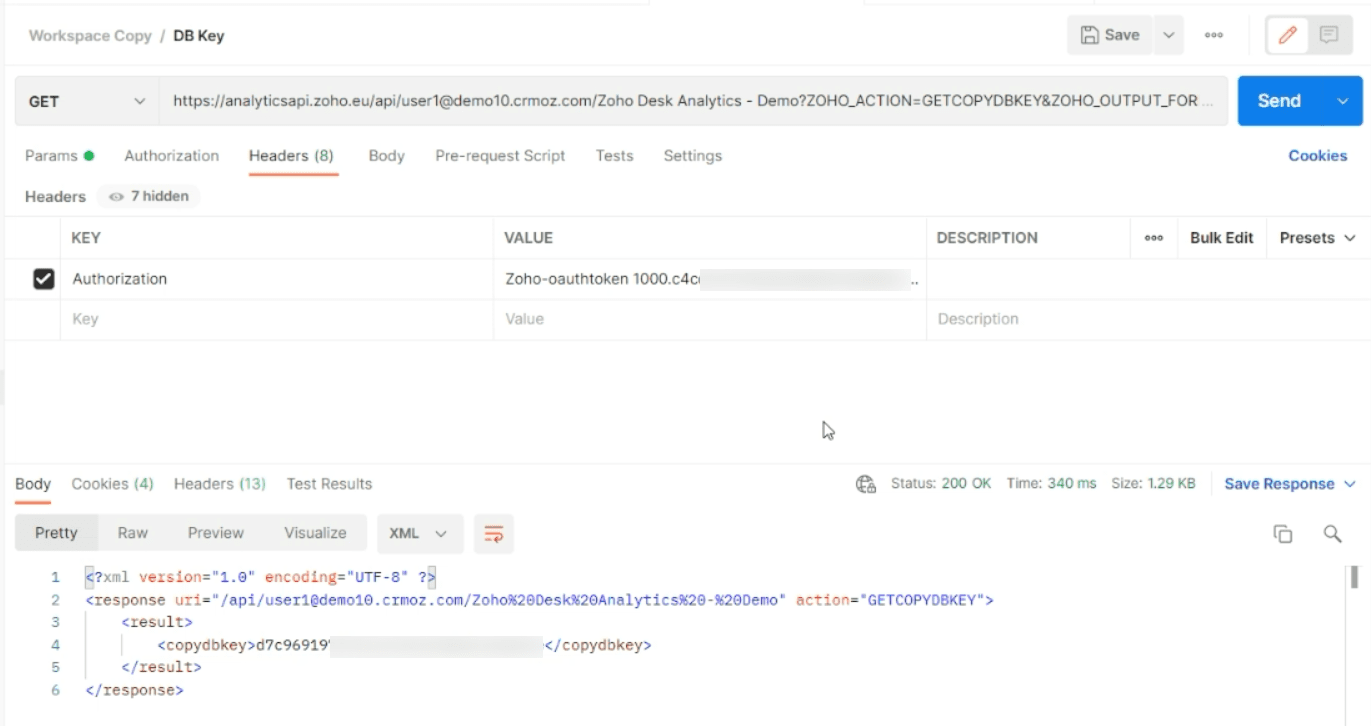
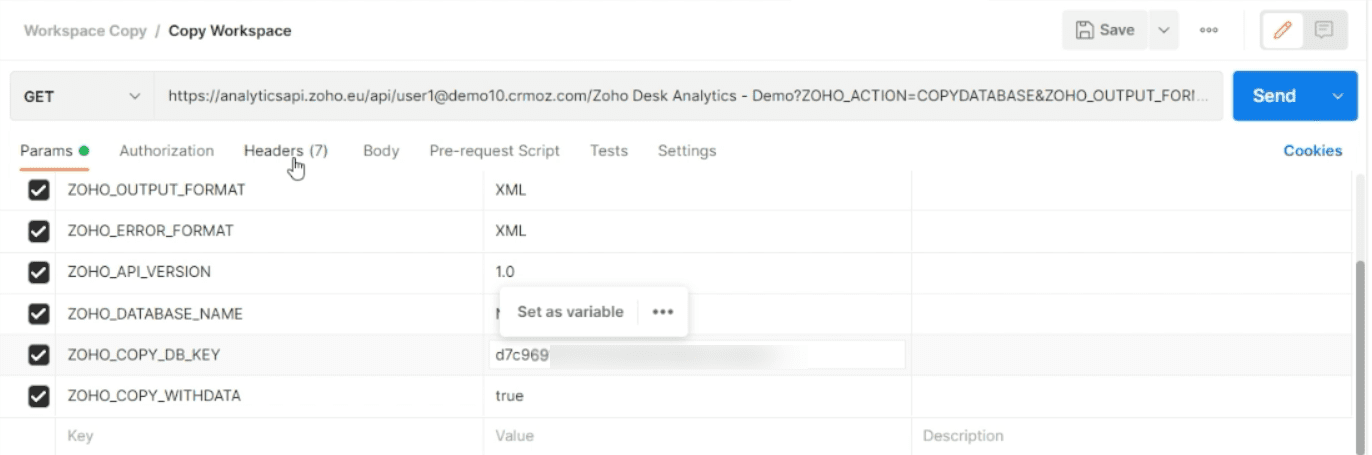
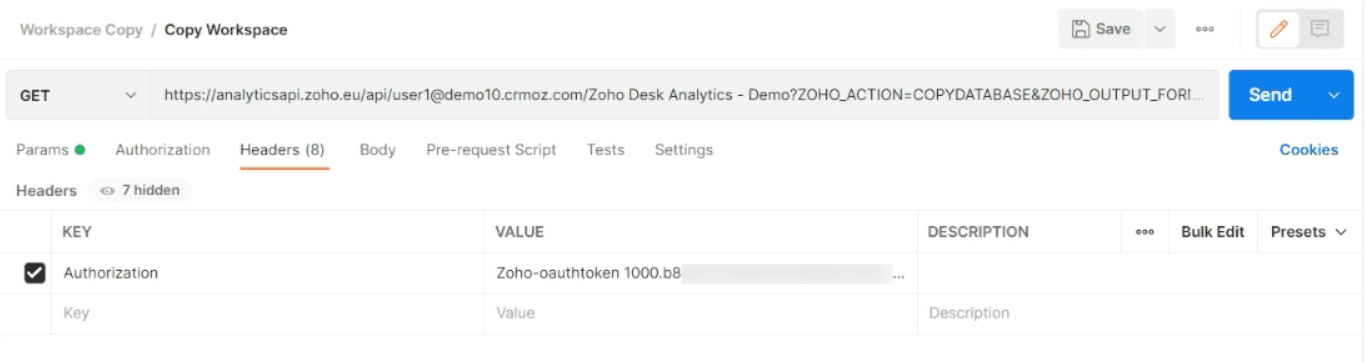
As a result, we copied the worxpace into the target account: