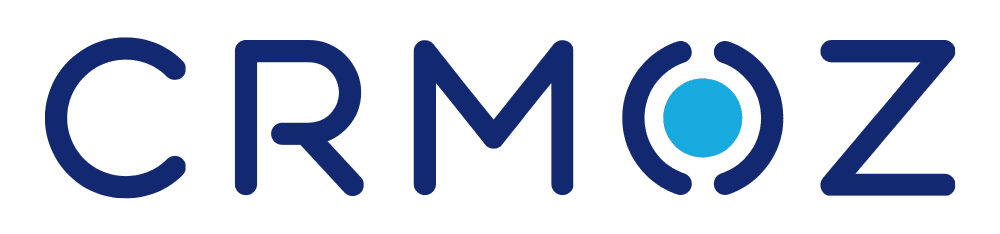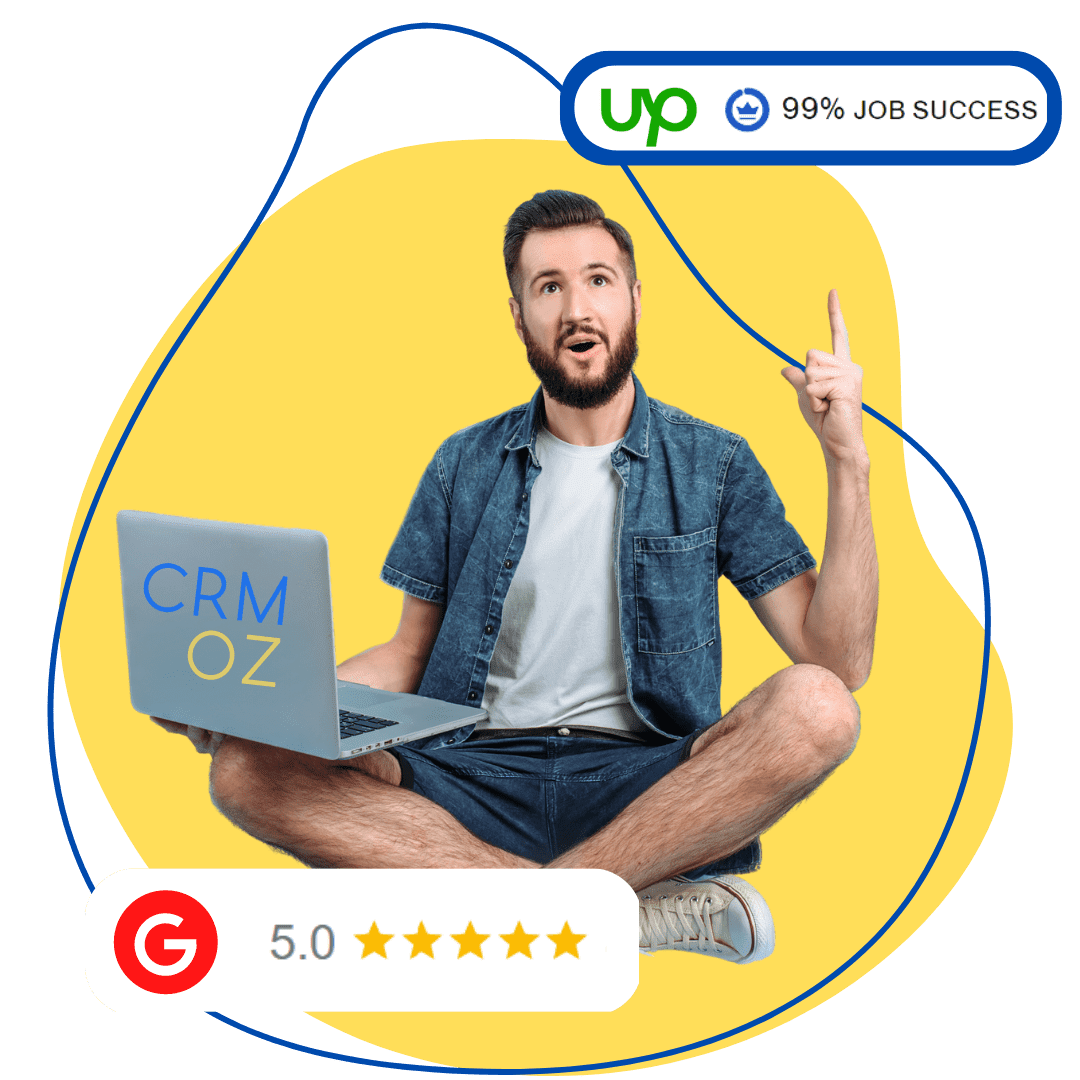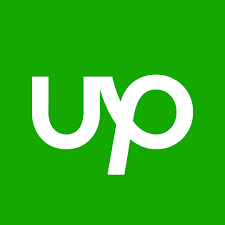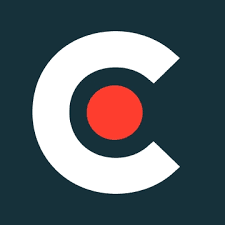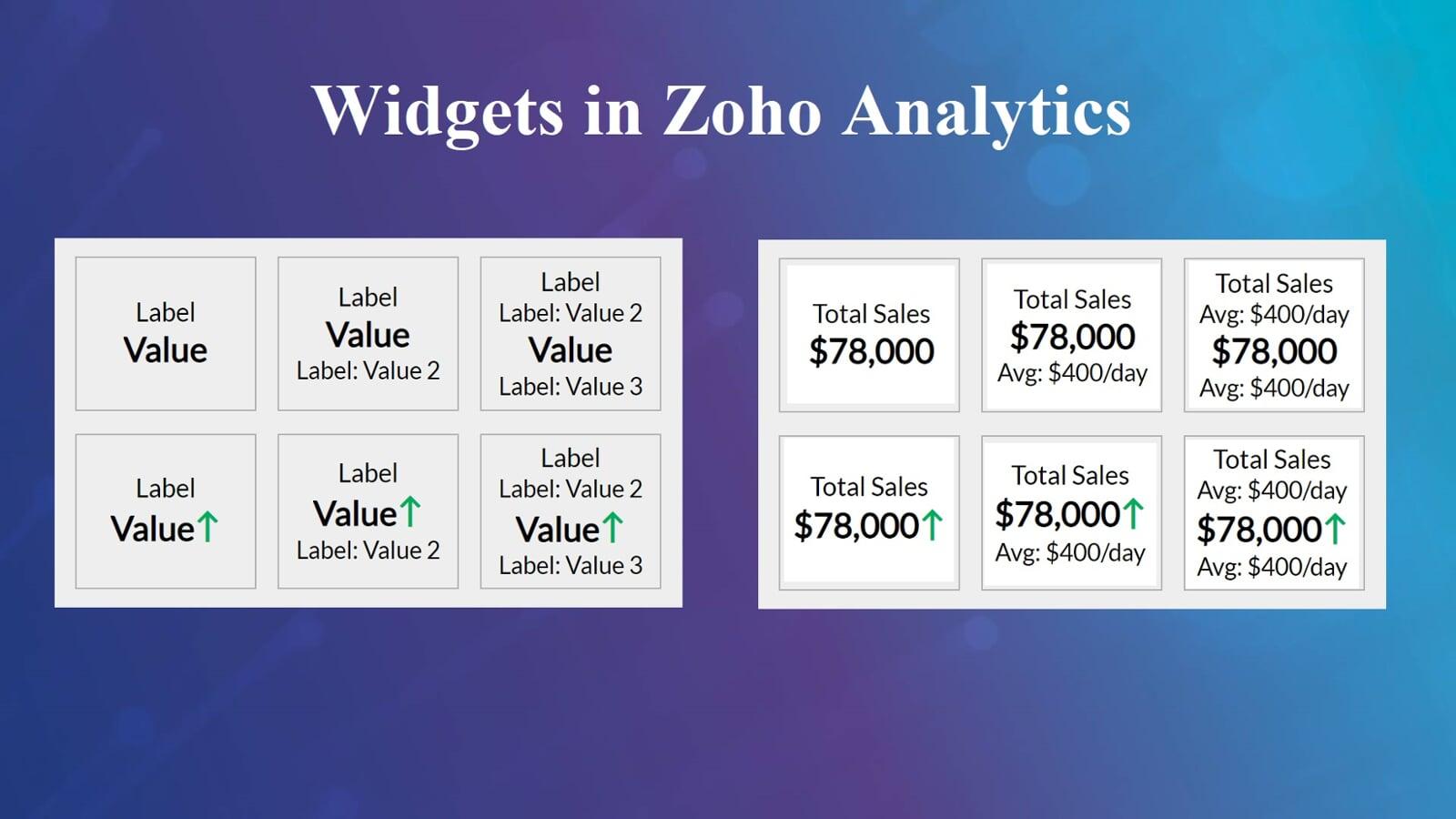
Text widgets
Text widgets
At the moment, there is no way to directly display text values in the widget at Zoho Analytics . However, this can be achieved using the workaround suggested below:
In the Dashboard, add a widget and select the required text column in the "Data column" and "Group by"fields and select "Max" under "Show value as", as shown in the image:
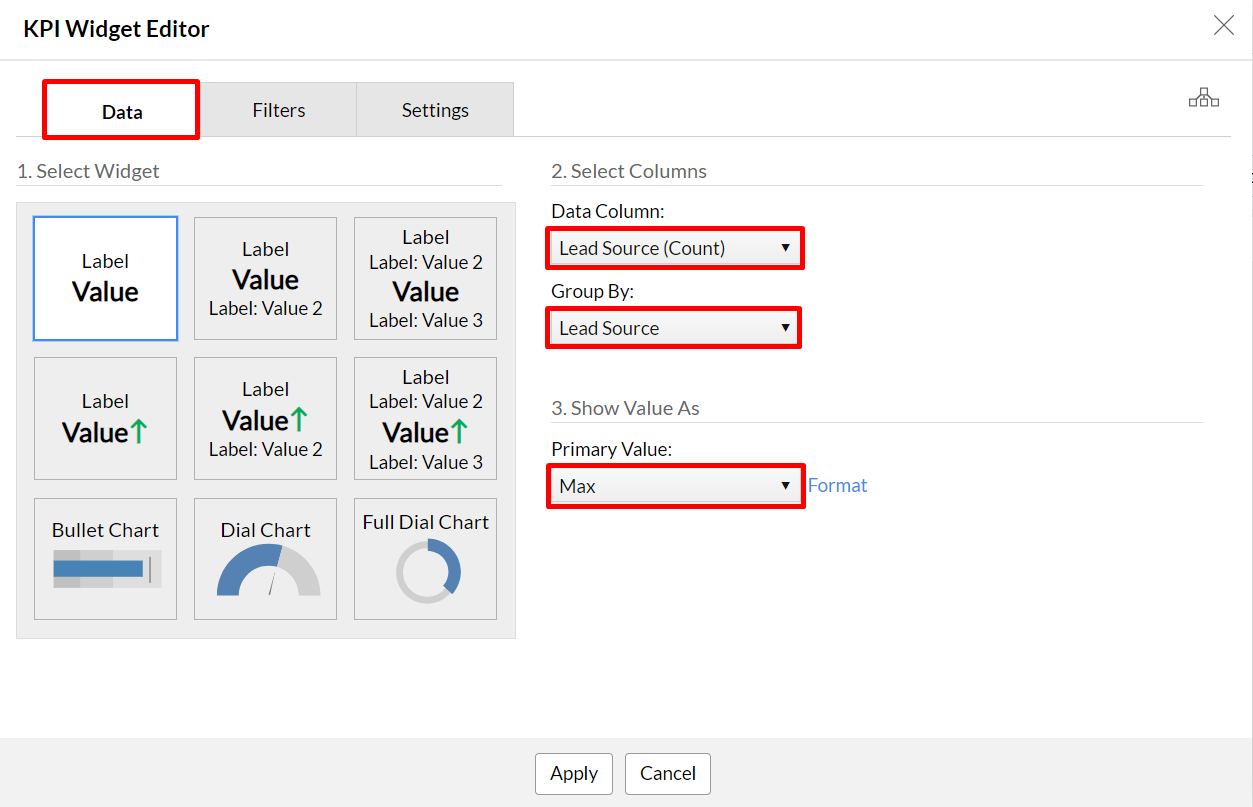
Next, go to the "Settings" tab and change the settings. You can leave the "Label" field blank or manually write a title, and fill in the "Value" field as shown below:
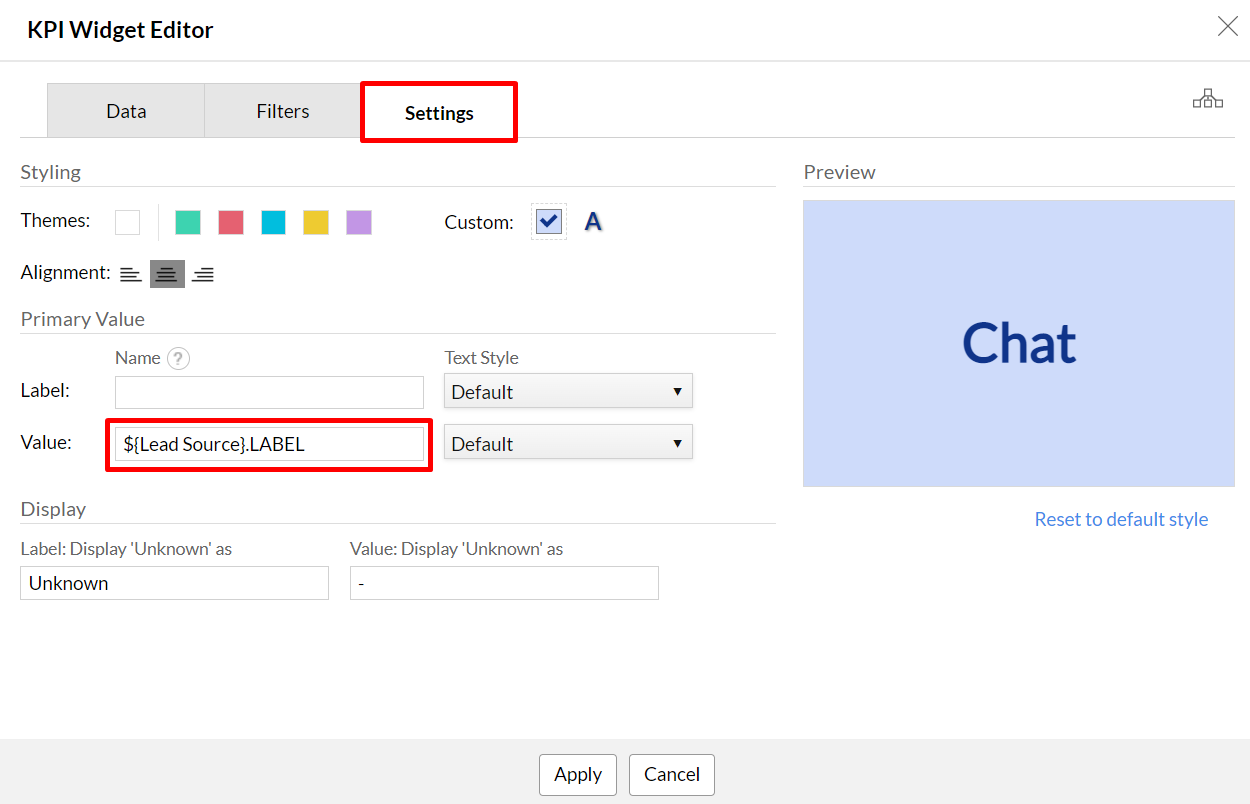
You can also use this method to display dates by selecting the required date format.
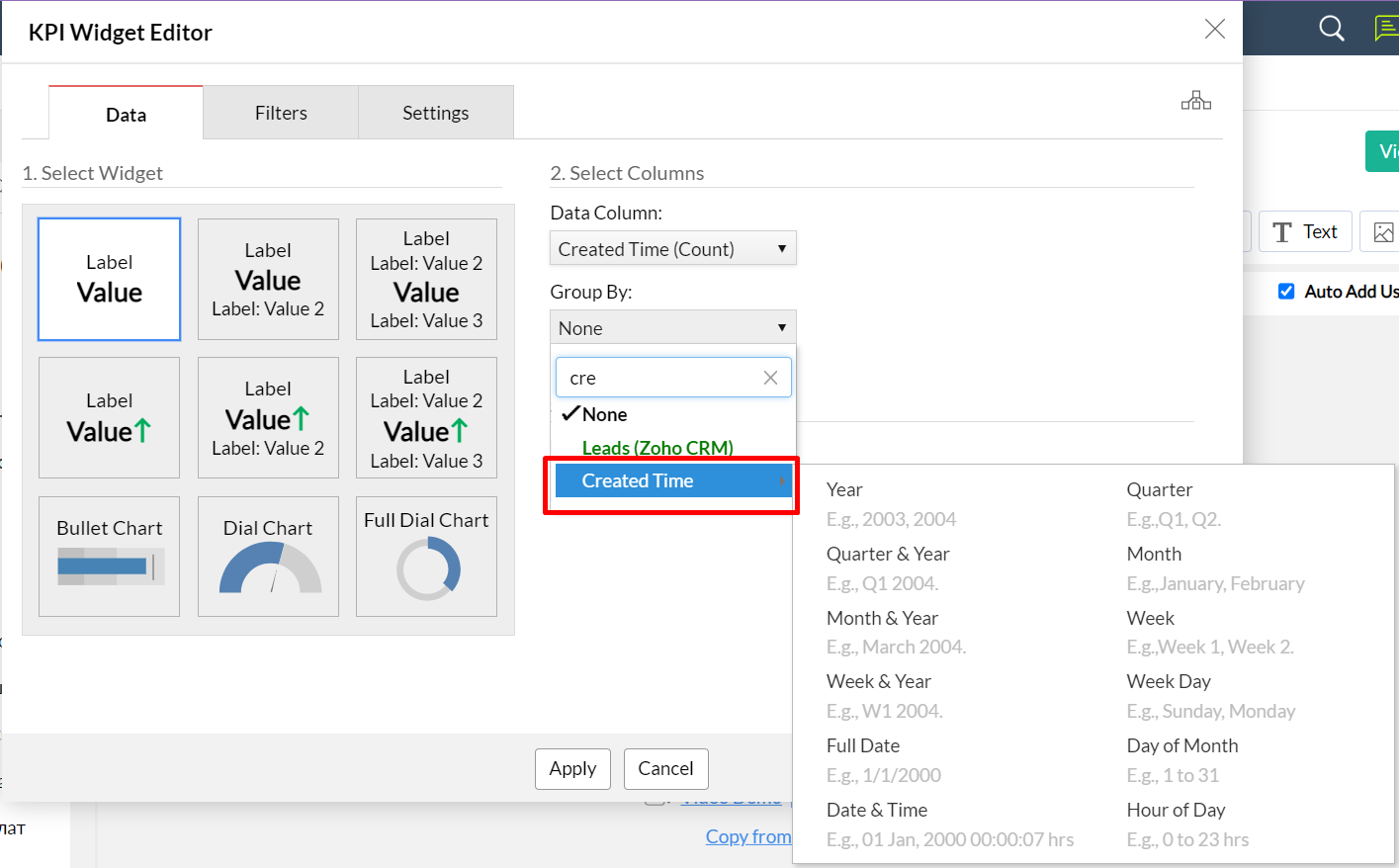
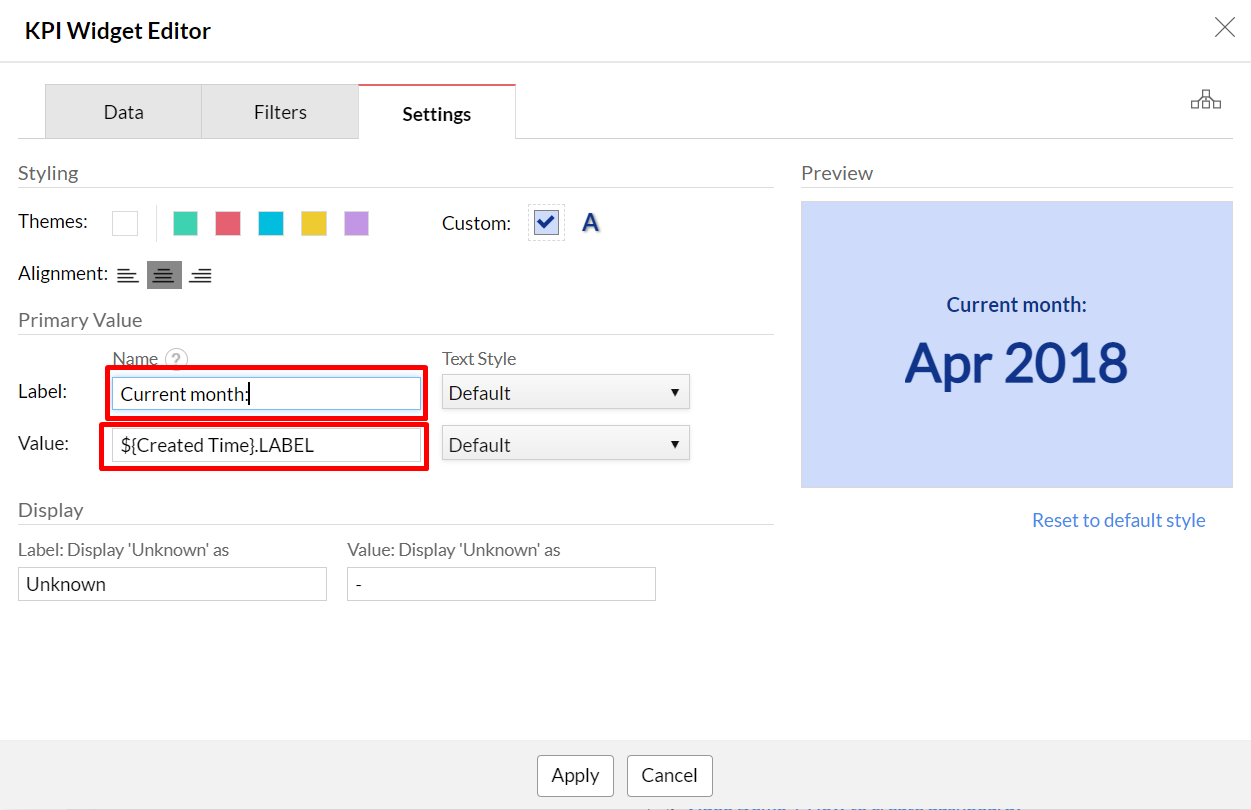
Grouping by a certain number of days
Grouping by a certain number of days
Currently, Zoho Analytics does not allow you to group data by a specific number of days in Widgets KPI. You can only group by year, month, week, day, etc.
However, we have found a way to satisfy this request. You can create a Formula Column with a date condition (which extracts only the necessary data) for the number of days you need and add this formula to the widget. Let's look at an example.
To compare the last 90 days with the previous 90 days, we have created a Formula Column in the table with the data to be compared. In this formula, the last 90 days will be considered the current month and the previous 90 days will be considered the previous month.
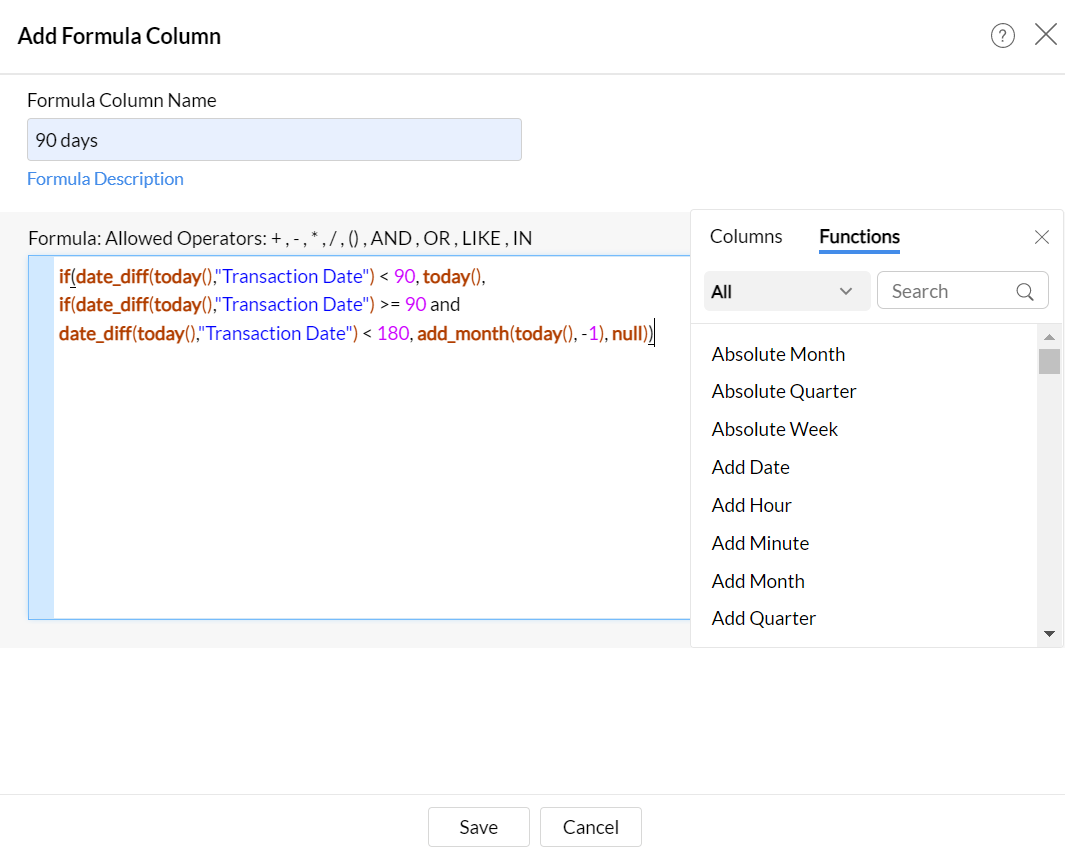
Text of the formula:
if(date_diff(today(),"Date") < 90, today(), if(date_diff(today(),"Date") >= 90 and date_diff(today(),"Date") < 180, add_month(today(), -1), null))
Next, let's add it to the widget and select the "Month & Year" grouping . Let's specify the necessary values for comparisons: "Primary Value" - " Latest" and "Secondary Values" - "Previous".
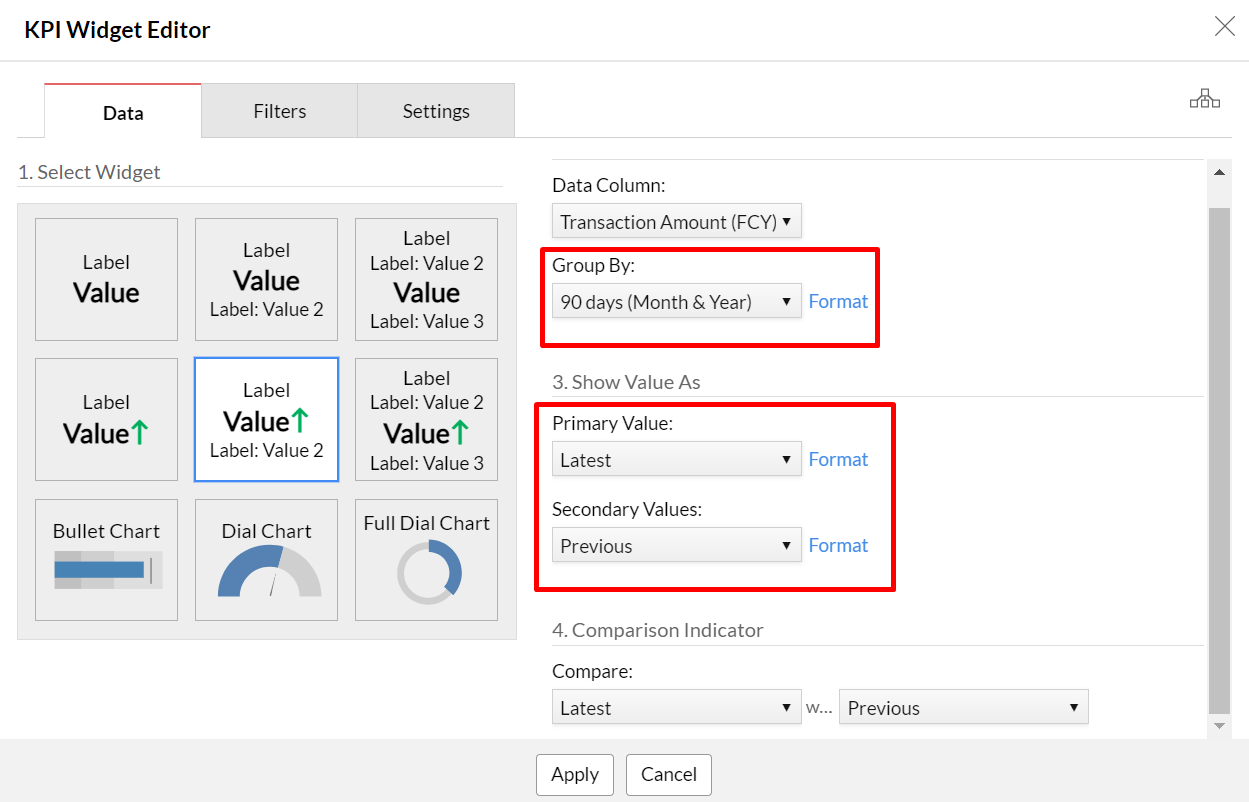
Please note that you will need to manually replace the "Value" values in the widget settings, as the current and previous month will be displayed there by default.
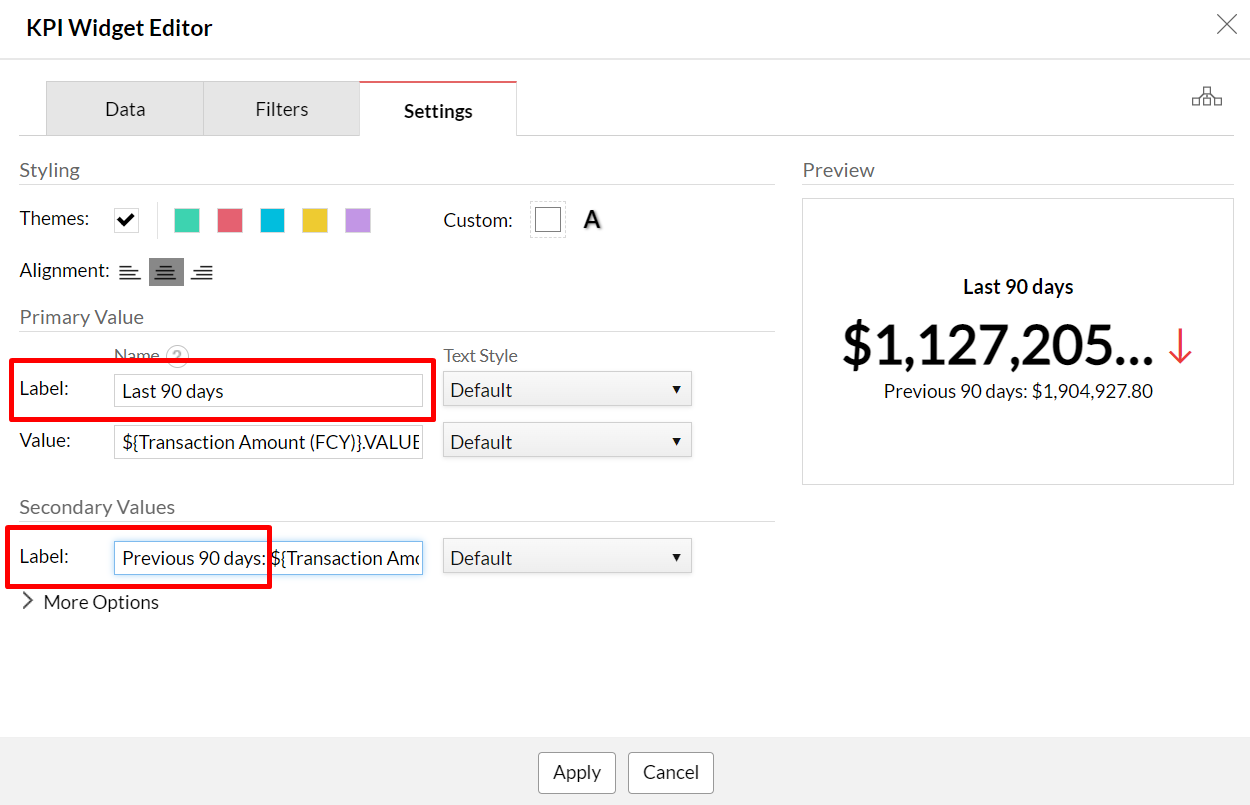
In this way, you can create formulas for any number of days and compare the required figures.